Everybody likes to play pranks unless, you're one of those serious guys. It's time to improve your pranking skills to make sure you're the best at it and also to avoid yourself from being pranked by others.
Pranks for your friend's computer
Language Prank
You could change their keyboard's input language.How to change keyboard language in Windows 8?

User left click on "Settings (button)" in "Charm Bar".
User left click on "Control Panel (list item)" in "Settings".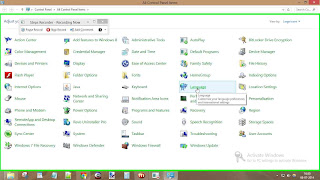
User left click on "Language (link)" in "All Control Panel Items".
User left click in "Language".
User left click on "Add an input method (link)" in "Language options".
Flip Monitor's Display
You can flip your victim's monitor's display. How to do it ?
Watch your victim's reaction when they try to use their computer.Change Mouse settings
With mouse how much funny things you could do you can think yourself. Evil ideas started to come in your mind ? To change Mouse settings :
Here you can switch the primary and secondary buttons, i.e. left- and right-click funtionality, customize the pointer style, increase or decrease the pointer speed (super annoying!), or adjust the scroll speed of the mouse wheel -> Do changes according to your Preference that will Annoy your friend to your satisfaction level.Change desktop's wallpaper
This is best of all. How to do it ?Make SPACE key write the word SPACE
You could make your victim type 'SPACE' everytime he hits spacebar. He would be lost finding out what is happening actually. Create an Auto-Hotkey Script and paste following code: You’ll probably want to right-click on the script and compile it to an executable before putting it on their computer.Pretend to install Linux on a Windows User's PC
Find someone who turns their PC off at night, come in before them, and boot off a Linux Live CD. Then leave a memo on their desk saying they’ve been upgraded to Linux, and watch them struggle to figure out what on earth they are doing. You’ll probably want to get rid of the Install icon, of course.Create a shutdown shortcut that looks like a folder
Just create a shortcut to shutdown.exe on the desktop, and then change the icon to a regular folder, so when they double-click the folder to see what it might contain, they get a nice system shutdown notice instead. You can change the shutdown time to really far in the future so they won’t lose any work, but mostly so they get the full benefit of your nerd skills. If they are using XP, the effect is nice and dramatic, and you can even have some fun with the shutdown time but, on Windows 7 you won’t be able to show off your geeky skills quite as well, but they’ll still see something that will confuse them.Switch the Keyboard Layout To DVORAK
If you really want to screw with somebody without installing anything, just enable the Dvorak alternate keyboard layout that even most geeks aren’t familiar with. When they type, everything will go out of control. You’ll probably want to flip over to the Language Bar tab and set that to hidden as well, so they won’t be able to figure it out easily.Plug a Wireless USB Mouse / Keyboard Into Their PC
This usually works out better if the other person has a desktop PC, because you can hide the wireless mouse or keyboard receiver behind their PC, and then every so often type an extra letter, or move the mouse slightly. If you do it right, you can have some fun with this one for a long time. The great thing is that this should work for almost anybody, including people that keep their computer locked all the time.
If they do have a laptop and a wireless mouse, you can simply replace their wireless mouse with an identical-looking one, since it won’t work for their PC. They’ll assume their mouse batteries are dead, and you can move the mouse pointer around the screen with their mouse. The prank won’t last as long, but it will be every bit as fun.Stick a Message Into their System Clock
We’ve covered this before, but you can easily stick custom text into the clock that sits in the taskbar—and most people won’t have a clue how to switch it back.Reverse their trackpad and mouse wheel scrolling
You can really throw somebody for a loop if you use a simple AutoHotkey script to flip their trackpad to scroll in the opposite direction. They’ll be completely confused! If they happen to have a laptop with a Synaptics touchpad, you can actually tweak this setting right in the Control Panel –> Mouse dialog, but otherwise, check out our article covering the script method, that should work anywhere.
Add funny words to Word Processor's Dictionary or Auto-Correct
You can just replace a properly typed word with a typo instead, or you can get in their face with something more fun, like making anytime they type their name end up replacing it with “[Name] is a jerk”.
For Word 2007 or 2010, head to the Office button –> Options –> Proofing –> AutoCorrect Options.
Setup Task Scheduler Jobs to Launch Random Apps (or a Web Page)

Even a serious geek is going to be pretty lost on how to troubleshoot a new tab repeatedly opening to a certain page every couple of minutes, if you bury that inside the task scheduler. Just go in and create a new task, run through the wizard and pick the browser executable, plug the site name into the arguments box, and then set the schedule to repeat the task every 5 minutes.

Set the Mouse Pointer to Look Always Busy (to Make Their PC Look Like It’s Hanging)

Nice and simple, but oh so fun! Just head into Control Panel –> Mouse –> Pointers and change the Normal pointer to the busy one. They’ll think their computer is hanging all the time, but it’s really not. For extra fun, you could make the mouse pointers gigantic.
Activate High Contrast Mode (with a Single Hotkey!)

There’s a built-in accessibility option that can be very confusing to somebody who doesn’t know how to turn it off, and it requires only pressing one shortcut key sequence: The great thing is that even if their computer is locked, you can enable high contrast with the icon on the lower left corner. On Mac OS X, you can press Ctrl+Opt+Cmd+8 to invert the screen’s colors.
Prank Wisely :)




















Post a Comment